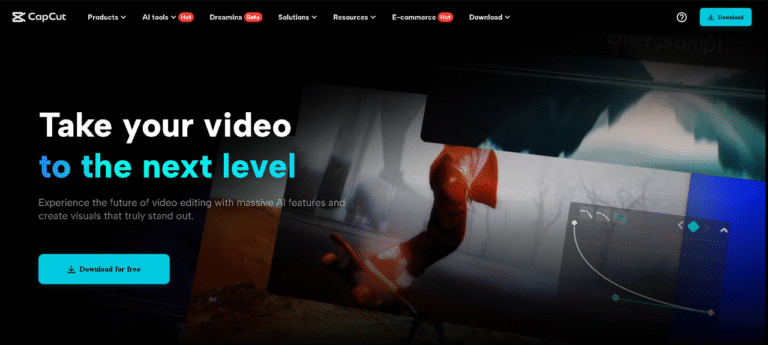Placing captions on story videos is an easy method to improve them. Captions enable individuals to understand your videos even when they are unable to listen to the sound.
Captions also make videos entertaining and simple to comprehend. In case you post videos on social media, captions can assist you in reaching more audiences and keeping them engaged.
Creating fantastic captions is now extremely easy with the proper tool. CapCut PC is designed to assist you in adding captions without any difficult or tedious steps.
It includes numerous free features that you can utilize immediately. However, you should be aware that certain special features of CapCut PC will require payment.
If you are willing to make your story videos amazing, this tool is an excellent starting point.
Why Add Fun Captions to Your Story Videos?
Captions make videos more engaging:
Captions help people understand your videos even when the sound is off. This means they can still enjoy your story anywhere they are.
Boosts accessibility:
Captions assist those having hearing impairments. Captions also assist you in loud locations. In addition to completing your videos further, you may even use functionality like text to speech with captions. It clarifies your videos perfectly and easily to all users.
Strengthen the narrative:
Funny captions add extra zest to your videos. Emotions, jokes, and engaging storytelling are represented in them.
Bolster views on social media:
Captioned videos tend to be viewed more on social media. Social media sites like Instagram and TikTok also display captioned videos more to the users because they are easy to comprehend.
Professional and tidy appearance:
Any video can be neat and professional with proper captions. A neat caption can get your story noticed above many others.
So, how do you add these captions easily on your PC? Let’s get into it.
CapCut PC – Your Perfect Captioning Buddy
CapCut PC, also referred to as the CapCut Desktop video editor, makes captioning your videos extremely simple. It is designed for individuals who desire straightforward tools with no complicated steps.
You can use a lot of text templates to design your captions. You can also apply animation effects so that your text can move around in interesting ways.
The simple drag-and-drop editor allows you to position your captions wherever you want. You don’t have to be a pro to use CapCut PC. It is designed so that even beginners can make good-looking videos.
CapCut Desktop video editor is available for free download on the official website. You can make use of most of its functionalities without spending money.
But if you would like to utilize some exclusive features, you might have to spend money. However, for general captioning and editing purposes, the free version offers you a lot.
When you export your video, no watermark will be added if you are using free assets. To create even more thrilling videos, you can also use tools such as an AI video generator.
These tools assist you in adding more creative elements to your story videos and making them stand out even further.
CapCut PC provides you with all you need to get started easily and produce videos that grab attention.
How to Add Fun Captions with CapCut PC – Easy Steps
Step 1: Download and Install CapCut PC
First, visit the official CapCut site and download the CapCut Desktop video editor. The download is free and secure.
Once you install it, launch the app and log in to access all the features. Most of the tools are free to access. But keep in mind, some advanced features will require payment if you wish to unlock them.
Step 2: Import Your Story Video
Open OpenCapCut PC and press the “Import” button. Import your story video from your computer.
After you import the video, drag it down to the timeline to start editing. You are now set to edit and add humorous captions.
Step 3: Add Captions Easily
Click on the “Text” tab from the menu on the left side. You can select a trendy text template or use your own simple text.
Select the font, color, and size to fit your video aesthetics. You may also apply animation effects so your captions can glide and appear active.
Drag and insert the captions at the appropriate times in your video. CapCut PC also provides you with additional tools to improve your edits.
You can include background music, overlays, and even utilize the built-in voice changer to change the sound of your narration or voice and make it sound different and enjoyable.
Step 4: Customize and Enhance Your Captions
Adjust the timing of your captions so that they are perfectly in sync with the video. You can apply motion effects or overlap several text boxes for a stylized appearance.
If you need captions quickly, use the “Auto Captions” feature. It will automatically generate text from your voice and save you time.
Step 5: Export and Share Your Video
When you are done, verify the frame rate and resolution. Then export your video. No watermark will be added if you are using only free features.
You can now share your fun story video on Instagram, TikTok, YouTube, or wherever you prefer!
Conclusion
Burglarizing funny captions using CapCut PC converts plain videos into thrilling and interesting stories. You can make your videos come to life by experimenting with different styles of text, animations, and effects.
Always ensure you download the CapCut Desktop video editor from the official site to enjoy the best experience. If you want more tools to customize your videos, you can explore the premium features.
But even using the free version, CapCut PC provides you with all that you need to produce fantastic story videos.