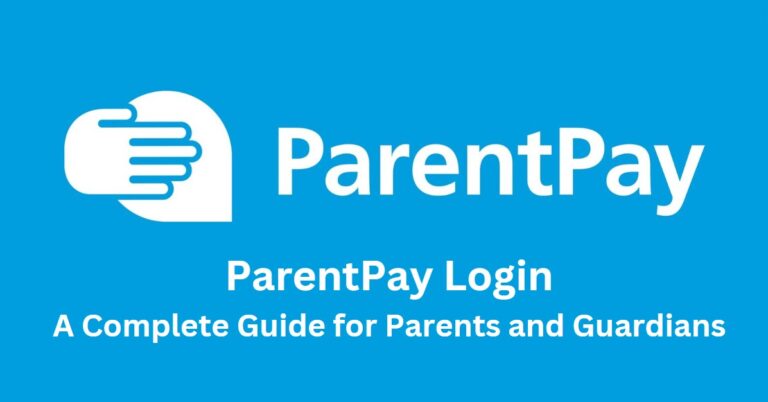ParentPay is an online platform widely used by schools across the UK to streamline payments for various school activities. It allows parents and guardians to manage payments for school meals, trips, clubs, and other expenses conveniently from home. This comprehensive guide will provide detailed instructions on how to log in to ParentPay, common issues you might encounter, and how to resolve them, ensuring you have a smooth experience using the platform.
What is ParentPay?
ParentPay is an online payment system used by schools to provide a cashless way for parents and guardians to pay for their children’s school expenses. Established in 2002, ParentPay has grown to become one of the most trusted and widely used platforms in the UK, enabling easy, secure, and quick payments directly through its website. This system helps reduce the need for students to carry cash and helps schools manage payments more effectively.
How to Access the ParentPay Login
Logging into ParentPay is straightforward. Here’s how you can access your account:
- Visit the ParentPay Website:
Start by opening your web browser and navigating to the official ParentPay website athttps://www.parentpay.com. Ensure you are on the official site to protect your personal information from potential phishing attempts. - Locate the Login Button:
On the homepage, you will find a ‘Login‘ button typically located at the top right corner of the screen. Click on this button to proceed to the login page. - Enter Your Username and Password:
You will be prompted to enter your username and password. These credentials are usually provided to you by your child’s school upon registration. Enter the details carefully to avoid any login errors. - Click on ‘Login’:
After entering your credentials, click the ‘Login’ button. If your details are correct, you will be directed to your ParentPay account dashboard. - Troubleshooting Login Issues:
If you encounter any problems logging in, such as forgetting your password or username, ParentPay provides a ‘Forgotten your password?’ link. Click on this link and follow the instructions to reset your password. You can also contact your child’s school for assistance if needed.
Setting Up Your ParentPay Account
If you are a new user, you will need to set up your ParentPay account before logging in. Here’s a step-by-step guide:
- Receive Your Activation Letter:
Upon enrolling your child in a school that uses ParentPay, you should receive an activation letter. This letter contains the initial login details needed to set up your account, including a username and password. - Activate Your Account:
Go to the ParentPay website and click on the ‘Login’ button. Instead of entering login details, select the option for first-time users. Enter the activation details provided in your letter and follow the prompts to set up your account. - Set Your Security Details:
During the setup process, you will be asked to set a new password and choose security questions. Make sure to select a strong password that is easy for you to remember but difficult for others to guess. - Add Your Child’s Details:
Once your account is set up, you can add your child’s details. This is necessary for linking payments and managing their school expenses. - Start Managing Payments:
With your account activated and your child’s details added, you can now start managing payments for school meals, trips, uniforms, and other activities.
Features of ParentPay
ParentPay offers several features designed to make managing school payments easy and secure:
- Secure Online Payments:
ParentPay ensures that all transactions are secure, using encryption technology to protect your financial information. You can pay for school activities with confidence, knowing that your data is safe. - Manage Multiple Children:
If you have more than one child at the same school or different schools using ParentPay, you can manage payments for all your children from a single account. This makes it easier to keep track of school expenses. - Automatic Payment Reminders:
ParentPay allows you to set up payment reminders to ensure you never miss a payment deadline. This feature helps you stay on top of your child’s school activities without worrying about forgetting to pay. - View Payment History:
The platform provides a comprehensive overview of all your past payments, allowing you to track spending over time. This feature is particularly useful for budgeting and ensuring all payments are up to date. - User-Friendly Interface:
ParentPay’s website is designed to be user-friendly, making it easy for parents to navigate and find the information they need quickly. The intuitive layout ensures a smooth user experience, even for those less familiar with online payment systems.
Troubleshooting Common ParentPay Login Issues
If you’re having trouble logging into ParentPay, here are some common issues and solutions:
- Forgotten Password:
If you’ve forgotten your password, click on the ‘Forgotten your password?’ link on the login page. Follow the prompts to reset your password via the email address associated with your account. - Account Locked:
After several unsuccessful login attempts, your account may be temporarily locked for security reasons. If this happens, contact your child’s school for assistance in unlocking your account. - Incorrect Username:
Double-check that you are entering the correct username. This information can be found in your original activation letter or any correspondence from the school. - Browser Issues:
Sometimes, browser settings or cache can cause issues when trying to log in. Clear your browser cache or try accessing ParentPay using a different browser to see if this resolves the problem. - Technical Problems:
If ParentPay’s website is experiencing technical difficulties, you may be unable to log in. In this case, wait a few minutes and try again later. If the problem persists, contact ParentPay support or your child’s school for further assistance.
FAQs About ParentPay Login
- How do I reset my ParentPay password?
To reset your ParentPay password, go to the login page and click on the ‘Forgotten your password?’ link. Enter your email address, and you will receive instructions to reset your password. - What should I do if I haven’t received my ParentPay activation letter?
If you haven’t received your activation letter, contact your child’s school directly. They can provide the necessary details for setting up your account. - Can I use ParentPay on my mobile device?
Yes, ParentPay is mobile-friendly and can be accessed via a web browser on smartphones and tablets. However, it’s always best to use a secure internet connection when accessing your account. - How can I add another child to my ParentPay account?
To add another child to your ParentPay account, log in and go to the ‘Add a child’ section in your account settings. You will need the activation details provided by the child’s school. - What should I do if I’m unable to log in after resetting my password?
If you’ve reset your password but still cannot log in, ensure that you are entering the new password correctly and that your Caps Lock is off. If you’re still having trouble, contact your child’s school for further assistance.
Conclusion
ParentPay provides a convenient and secure way for parents and guardians to manage school payments online. By following the steps outlined in this guide, you can easily log in to your ParentPay account, set up payments, and keep track of your child’s school expenses. If you encounter any issues, the platform offers several support options to ensure a smooth experience. Embrace the ease of managing school payments with ParentPay and enjoy the peace of mind that comes with secure, cashless transactions.